Restart Scheduler
During our installation phase we had the ToRC-scheduler running in a minimal mode. The main purpose of the minimal mode is to have a DNS server running during the installation of the compute nodes. Now that we have all compute nodes up and running and connected to Mesos we can re-start ToRC using the regular configuration.
Check that all nodes are up
Use Mesos Admin UI to verify that all slaves (compute & wedge) are up and connected before you proceed.
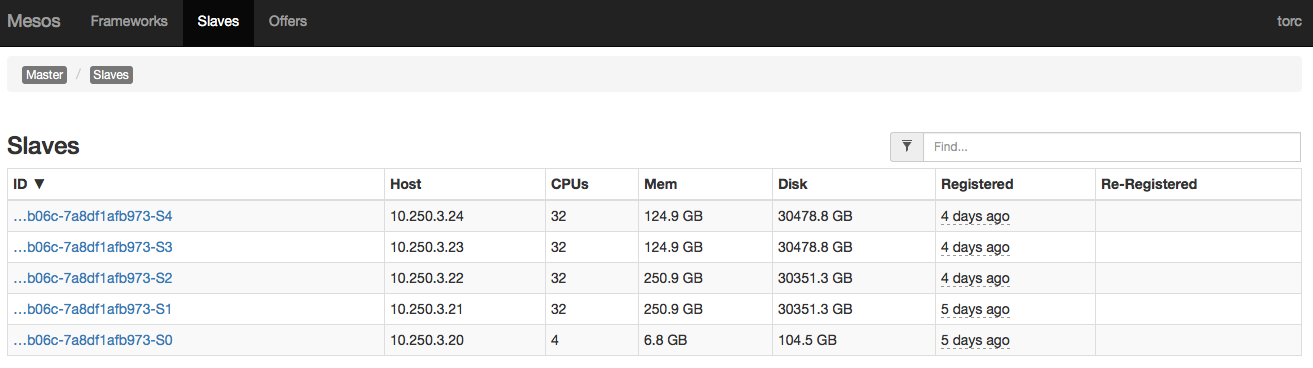
Verify Scheduler Configuration
Log in to the wedge and edit the scheduler configuration file.
root@wedge:~# cd ~/torc_scheduler/config/
root@wedge:~/torc_scheduler/config# vi config.yml
Verify that the compute node settings are correct. By default they match our demo setup.
nodes:
- name: wedge
ip: $MASTER_IP
type: master
- name: bladerunner1
ip: 10.250.3.21
type: slave
- name: bladerunner2
ip: 10.250.3.22
type: slave
- name: bladerunner3
ip: 10.250.3.23
type: slave
- name: bladerunner4
ip: 10.250.3.24
type: slave
Rebuild the docker image for the ToRC Scheduler. The config files are part of the container image.
root@wedge:~# cd ~/torc-scripts/deploy
root@wedge:~/torc-scripts/deploy# ./docker_build_scheduler_master.sh
Kill torc-scheduler and restart with standard configuration. Replace 10.250.3.20 with the IP of your wedge.
root@wedge:~/torc-scripts/deploy# ./kill_scheduler_master.sh
root@wedge:~/torc-scripts/deploy# ./run_scheduler_master.sh 10.250.3.20
Log file can be checked using following script. Press ctrl-c to stop the log output.
root@wedge:~/torc-scripts/deploy# ./log_scheduler_master.sh
Use Mesos Admin to check that all ToRC core services are up and running.
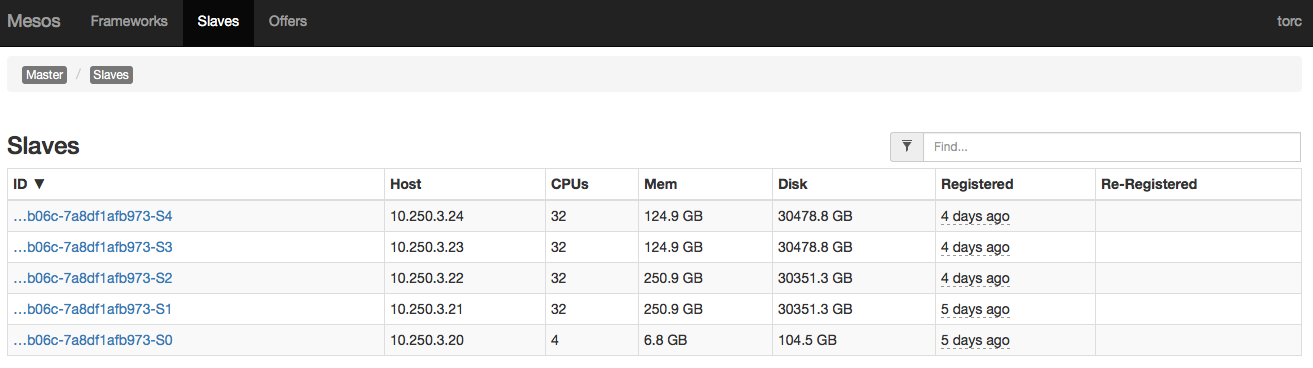
Next, let’s explore the functionality offered by the ToRC core services.